Table of Contents
1 Features of data recovery tool for AIX
2 Search recoverable data for free
2.1 Download and install free list tool
2.2.1.1 Undelete files
2.2.1.2 Uncrfs – recover from crfs
2.2.2 Command line options free list tool
2.3.3 Checking recoverable files undelete
2.3.3.1 first check
2.3.3.2 discover first directory
2.3.3.3 Check all recoverable files
2.3.4 Checking recoverable files uncrfs
2.4 Identify recoverable files
2.4.1 Identify recoverable files by full path-name
2.4.2 Identify recoverable files by filename only
2.4.3 Identify recoverable files by metadata
3.2.1 All small files recovery license
3.2.2 All files recovery license
3.2.4 Recovery code for a single file
4.1 Execution licensed version
1 Features of data recovery tool for AIX
Free list tool downloadable from https://www.compunix.com/aix-undelete.php:
List tool permits listing all recoverable files for free.
List tool has same recovery algorithms as licensed tool that performs recovery.
Recovery cases:
Recovery deleted files.
Recovery from crfs performed on an existing JFS2 filesystem.
Wizard:
Guidance to select right options and flags.
Non-intrusive recovery tool:
Only read access required to logical volume.
No changes made to the original filesystem:
No fsck executed.
Deleted data is restored to a different filesystem.
Intuitive tool with command line prompt :
Use cd and ls commands to identify recoverable files.
Use cp and recoverdir command to copy deleted files back to regular filesystem.
Quick scan for analysis, works good for most recoveries.
Deep scan to analyse complete file-system for better recovery in case of massive deletions or complex directory structures:
finds more deleted files
identify more file-names of deleted files
better reconstruction of directory structures, especially in the case of recursive deletions
Capability of recovering partial recoverable files.
Status file saved for fast restart after first execution of tool.
2 Search recoverable data for free
2.1 Download and install free list tool
The list tool to perform analysis what files are recoverable can be downloaded from https://www.compunix.com/aix-undelete.php
After selecting the AIX version and pressing the download button, the executable file vXYfslist.bin (where XY is the AIX version) with size around 280KB will be downloaded and saved to your hard disk. File must be transferred to the system on which recovery must take place.
Attention: the downloaded executable may NOT be installed on the same filesystem where the files have been deleted. Installing the executable on the same filesystem where files are deleted may overwrite your deleted valuable data.
Prior starting the first analysis, binary must be made executable:
chmod a+x v71fslist.bin
2.2 First execution
2.2.1 Recovery Wizard
2.2.1.1 Undelete files
To use start the recovery wizard, start the list tool without options:
v71fslist.bin
Example execution using wizard for use case:
Oracle database files deleted
JFS2 filesystem located on logical volume : oraclelv
No big deletion, so first analysis performed without deep search.
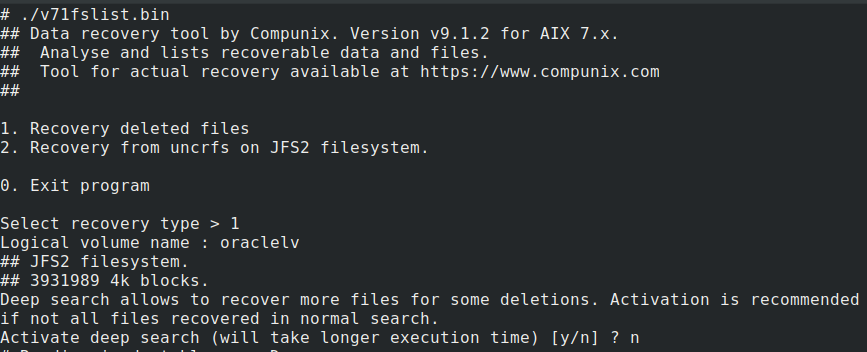
Output of run :
# ./v71fslist.bin ## Data recovery tool by Compunix. Version v9.1.2 for AIX 7.x. ## Analyse and lists recoverable data and files. ## Tool for actual recovery available at https://www.compunix.com ## 1. Recovery deleted files 2. Recovery from uncrfs on JFS2 filesystem. 0. Exit program Select recovery type > 1 ⇦ select 1 for recovery deleted files Logical volume name : oraclelv ⇦ specify logical volume name ## JFS2 filesystem. ## 3931989 4k blocks. Deep search allows to recover more files for some deletions. Activation is recommended if not all files recovered in normal search. Activate deep search (will take longer execution time) [y/n] ? n ⇦ no deep # Reading inode table.... Done. # Reading block table.... Done. Class I license needed for recovery. ⇦ License class needed for recovery ================================================================================ Results will be saved to /var/compunix/l__dev_oraclelv. # Sat Nov 14 16:14:48 2020 Scanning 4096 inodes. # 4096 inodes (100.000%) scanned, Found 10 recoverable files containing 11672 MBytes Completed at Sat Nov 14 16:14:49 2020 Sat Nov 14 16:14:49 2020:Scanning directory buffers for names. Sat Nov 14 16:14:49 2020:Scanning directory buffers for names DONE. Sat Nov 14 16:14:49 2020:Final steps 1/4 Count: 61 100.000% completed Sat Nov 14 16:14:49 2020:Final steps 1/4 DONE Sat Nov 14 16:14:49 2020:Final steps 2/4 Count: 13 100.000% completed Sat Nov 14 16:14:49 2020:Final steps 2/4 DONE Sat Nov 14 16:14:49 2020:Final steps 3/4 Count: 13 100.000% completed Sat Nov 14 16:14:49 2020:Final steps 3/4 DONE Sat Nov 14 16:14:49 2020:Final steps 4/4 Count: 13 100.000% completed Sat Nov 14 16:14:49 2020:Final steps 4/4 DONE Saving status file. 1139 Bytes saved in status file saved in /var/compunix/l__dev_oraclelv ⇦ status file ================================================================================ JFS2 filesystem : /dev/oraclelv, 3931989 4k blocks.Undelete analysis performed. No deep analysis performed. Possibility that more data can be recovered or additional names of file. To perform deep analysis, re-execute with argument -deep. Ordering information for recovery license : CPU-ID 0FD148D0DD00, recoverable data by file size : Class I small files license (only files smaller then 10 MBytes) : 3 files recoverable (8 MBytes) Class I all files license : 10 files recoverable (11 GBytes) Top filetypes in /.INODES #4 : data 00a2-0000-ff #3 : data 0022-0000-ff #3 : data 00c2-0000-ff 10 inodes recoverable (by partial name or number) in directory /.INODES. 10 files recoverable by full path (use 'ls' for more information). ================================================================================ Current directory / >
Above status :
Location of status file for fast restart : /var/compunix/l__dev_oraclelv
CPU-ID for ordering recovery license: 0FD148D0DD00
License class required for this filesystem: Class I
Number of files recoverable by license type:
Small files license (files smaller then 10MBytes): 3 files, 8MB in total
All files license : 10 files, 11GB
Statistics on recoverable files by file-type:
#4 : data 00a2-0000-ff
Number of recoverables files in .INODES : 10
Number of files recoverables by full path: 10
2.2.1.2 Uncrfs – recover from crfs
Use case :
AIX 5.3, logical volume crfsora1, with JFS2 filesystem
crfs performed on /dev/crfsora1
To use start the recovery wizard, start the list tool without options:
v53fslist.bin
Select 2 as recovery type
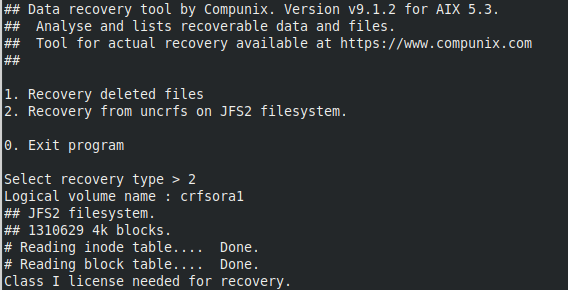
Output of run:
# ./v53fslist.bin ## Data recovery tool by Compunix. Version v9.1.2 for AIX 5.3. ## Analyse and lists recoverable data and files. ## Tool for actual recovery available at https://www.compunix.com ## 1. Recovery deleted files 2. Recovery from uncrfs on JFS2 filesystem. 0. Exit program Select recovery type > 2 ⇦ select uncrfs Logical volume name : crfsora1 ⇦ specific logical volume name ## JFS2 filesystem. ## 1310629 4k blocks. # Reading inode table.... Done. # Reading block table.... Done. Class I license needed for recovery. ⇦ License class needed for recovery ================================================================================ Results will be saved to /var/compunix/lu_dev_crfsora1. Mon Nov 16 17:21:09 2020:Scanning 1310629 blocks. # 1310629 blocks (100.000%) scanned, Found 69252 recoverable files containing 4195 MBytes Mon Nov 16 17:39:14 2020:Scanning directory buffers for names. Mon Nov 16 17:39:14 2020:Scanning 1174 directory blocks. # 1174 dir blocks (100.000%) scanned, Found 69252 recoverable files containing 4195 MBytes Mon Nov 16 17:39:21 2020:Scanning directory buffers for names DONE. Mon Nov 16 17:39:21 2020:Final steps 1/4 Count: 186403 100.000% completed Mon Nov 16 17:39:27 2020:Final steps 1/4 DONE Mon Nov 16 17:39:27 2020:Final steps 2/4 Count: 78256 100.000% completed Mon Nov 16 17:39:44 2020:Final steps 2/4 DONE Mon Nov 16 17:39:44 2020:Final steps 3/4 Count: 78259 100.000% completed Mon Nov 16 17:39:44 2020:Final steps 3/4 DONE Mon Nov 16 17:39:44 2020:Final steps 4/4 Count: 78259 100.000% completed Mon Nov 16 17:39:44 2020:Final steps 4/4 DONE Saving status file. 3584 KBytes saved in status file saved in /var/compunix/lu_dev_crfsora1 ================================================================================ JFS2 filesystem : /dev/crfsora1, 1310629 4k blocks.Undo crfs analysis performed. Ordering information for recovery license : CPU-ID 00C148D04C00, recoverable data by file size : Class I small files license (only files smaller then 10 MBytes) : 68510 files recoverable (3 GBytes) Class I all files license : 68524 files recoverable (4 GBytes) Top filetypes in /.INODES #27371 : first bytes all zeroes #7692 : executable (RISC System/6000) or object module not stripped #2824 : shell script - ksh (Korn shell) #2296 : data 2f2a-2a0a-20 #2034 : data 230a-2320-40 #1977 : data 2f75-7372-2f #1434 : data 2e2f-7573-72 #1380 : data 6f64-6d64-65 #1337 : compressed data block compressed 144 bit #1231 : executable (RISC System/6000) or object module 69887 inodes recoverable (by partial name or number) in directory /.INODES. 66127 files recoverable by full path (use 'ls' for more information). ================================================================================ Current directory / >
2.2.2 Command line options free list tool
Following options available at command line of the free analysis tool:
-undelete search for deleted files
-uncrfs recovery of filesystem destroyed with crfs
-d /dev/lv_name logical volume to recover
-deep perform deep scan analysis, only to be used with -undelete
-p percentage includes files which arr partially recoverable: -p 80 will scan for all files which are recoverable between 80% and 100%
-savefile filename filename where analysis result will be stored, default in directory /var/compunix
-nosave do not save results for quick restart
-vfs [jfs|jfs2] in case of corruption of LVCB, use option -vfs to specify which type of filesystem is on the logical volume
2.3 Output free list tool
2.3.1 Scanning phase
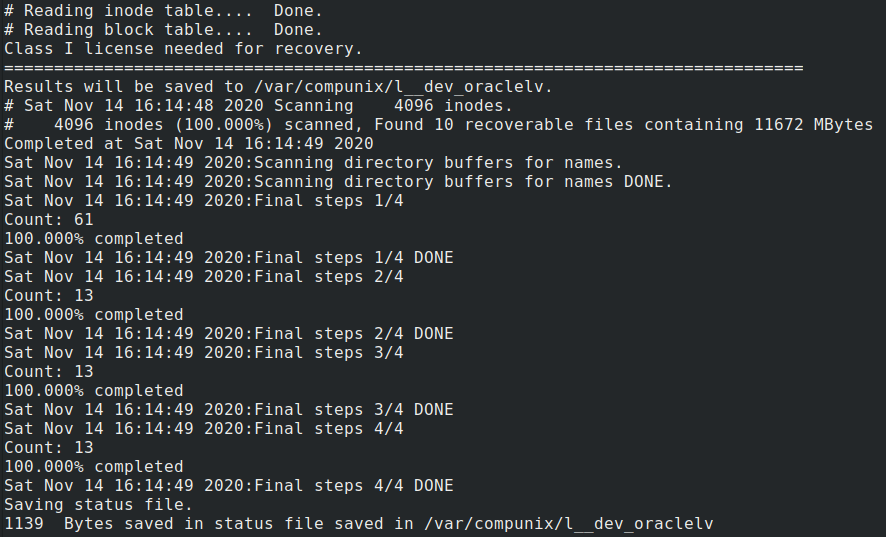
Information in above:
License class needed for recovery: Class I
Location of status file, can be used for fast re-start
Progress indicator, number of recoverable files and total bytes recoverable:
Additional recovery / reconstructions steps:
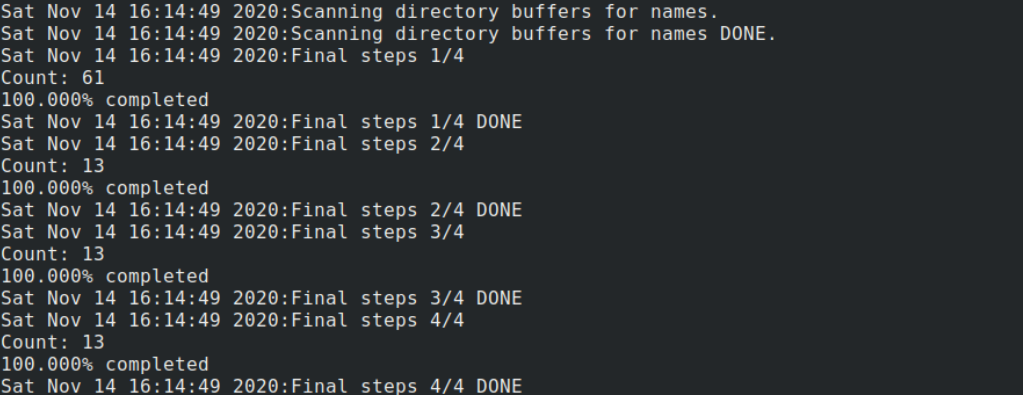
Saving status in file:
![]()
2.3.2 Report phase
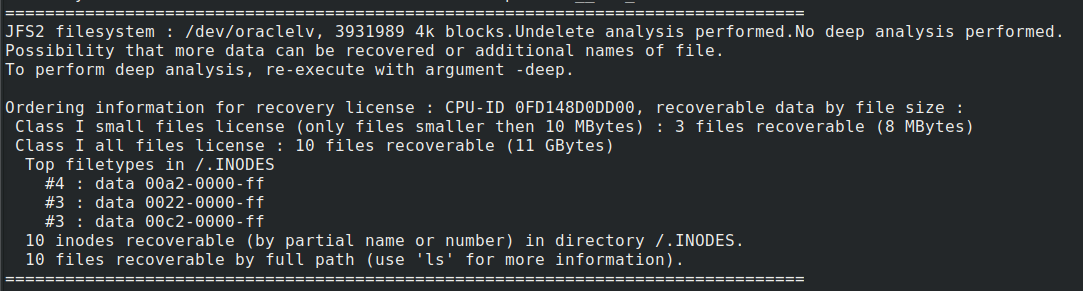
Information in above:
General information:
filesystem type: JFS or JFS2
Logical volume nam device
Type of recovery analysis performed: undelete or uncrfs
Deep analysis performed or not.
Ordering information:
CPU-ID
![]()
Numer of files recoverable by license type:
Small files license (recover only files smaller then 10MBytes), in use case: Class I small license allows recovery of 3 files, in total 8MB.
![]()
All files license, permits recovery of small and large files, in use case: Class I all files license allows recovery of 10 files, in total 11GB
![]()
Overview all possible license classes:
License Class : I, II, III or IV, based on filesystem size:
Class I : filesystems smaller than 100GB.
Class II: filesystems smaller than 500GB.
Class III: filesystems smaller than 2500GB.
Class IV: unlimited filesystem sizes.
Statistics on recoverable files by file-type:
![]()
Number of files recoverable in special directory .INODES and number of files recoverable by full path name:
![]()
2.3.3 Checking recoverable files undelete
2.3.3.1 first check
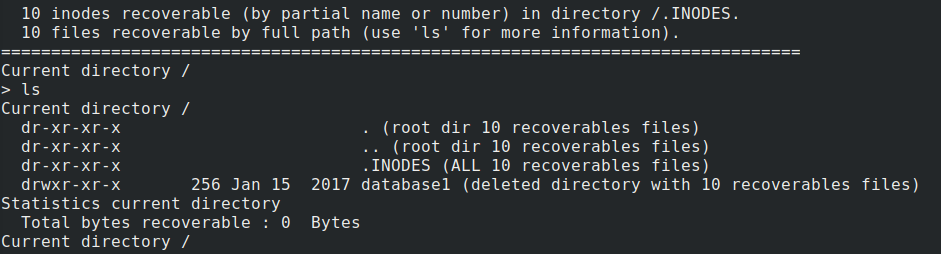
Information
in above:
ls command performed at command prompt
Output is listing of recoverable files in root directory of filesystem
In this use case, 2 directories with files that can be recovered:
directory .INODES is a special directory that contains all recoverable files
directory database1 is a deleted directory which contains 10 recoverable files
![]()
Next step is to step into sub-directories.
2.3.3.2 discover first directory
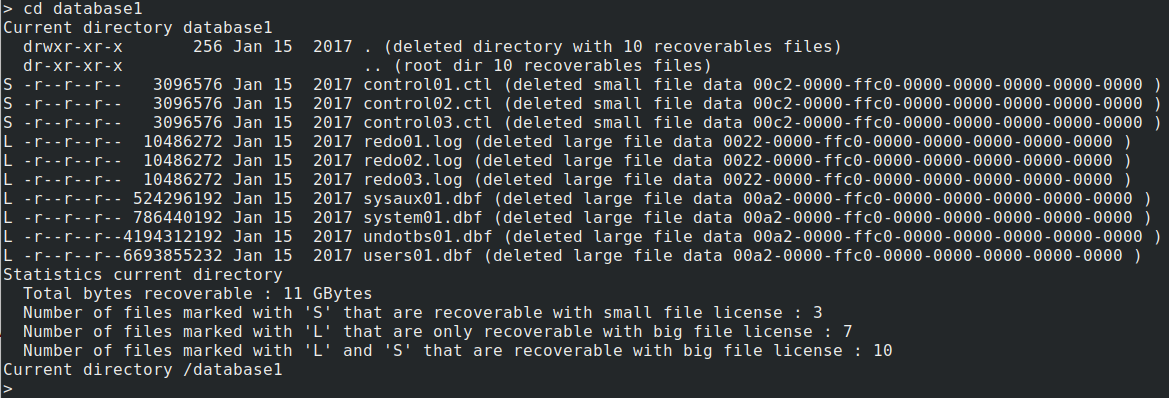
Information in above:
change directory: cd database1
directory listing: ls
S indicates a file recoverable by small files license
![]()
L indicates a files that need an all file license for recovery

It is always possible to purchase a recovery license for a single file (small and large), Recovery code for a single file 3.2.4 Recovery code for a single file
At the end of the ls-output, statistics on total files recoverable in this directory, split by license type:

2.3.3.3 Check all recoverable files
When deleted files are not visible by full path name, check out directory /.INODES which contains all recoverable files.
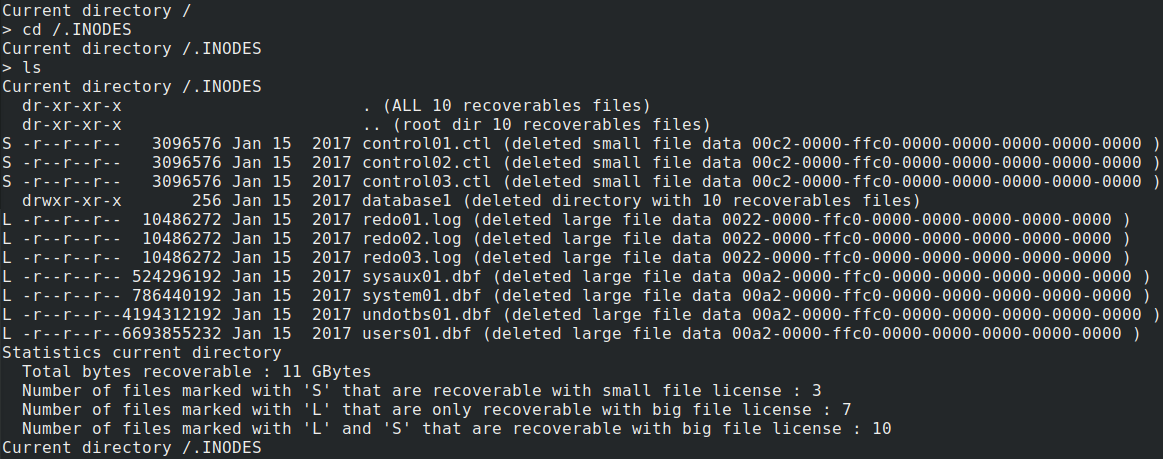
Information
in above
change directory: cd /.INODES
Perform ls for directory listing.
Information displayed is similar to regular directory.
S indicates a file recoverable by small files license
![]()
L indicates a files that need an all file license for recovery

It is always possible to purchase a recovery license for a single file (small and large), Recovery code for a single file
For overview of all available commands at prompt see section Command prompt
2.3.4 Checking recoverable files uncrfs
When recovering from a crfs, because some filesystem data is overwritten during the crfs, the recovery tool is not always capable of reconnecting deleted directories to the root directory of the filesystem.
The recovered deleted directories which can’t be connected to the root-directory are connected to the special directory /.UNCDIR:

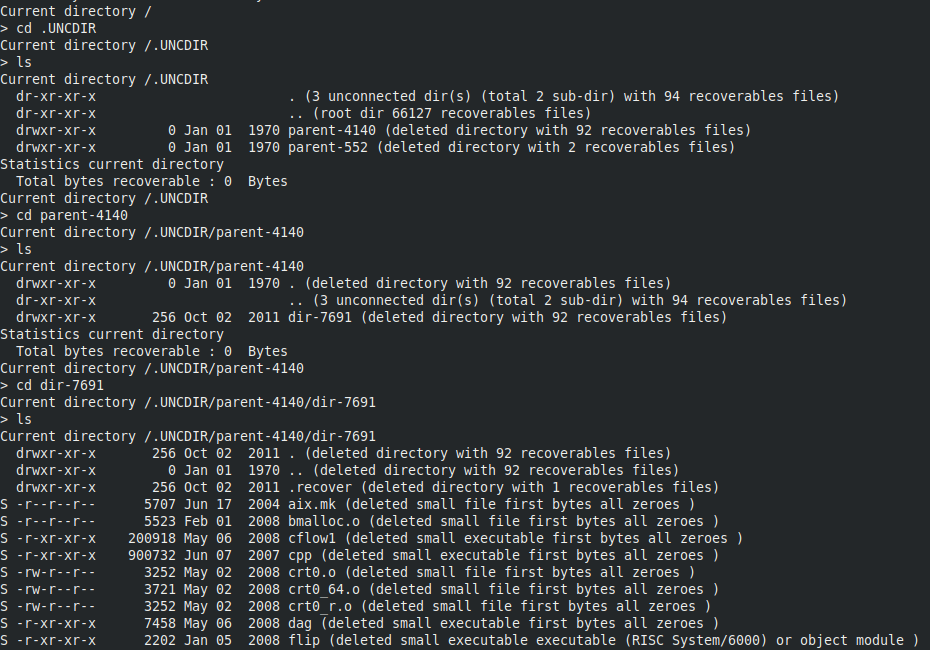
2.4 Identify recoverable files
At command prompt, using 'cd', 'pwd' and 'ls' look for files that can be recovered.
Tools shows the following information for each file:
filename when available
file metadata:
timestamp, size, user, group
license required: <s> for small license, <l> for all files license
file type or first few bytes of file
At end of directory listing, statistics on:
number of small files recoverable by ‘small files’ license
number of files recoverable by ‘all file’ license.
Overall recovery flow is as follows:
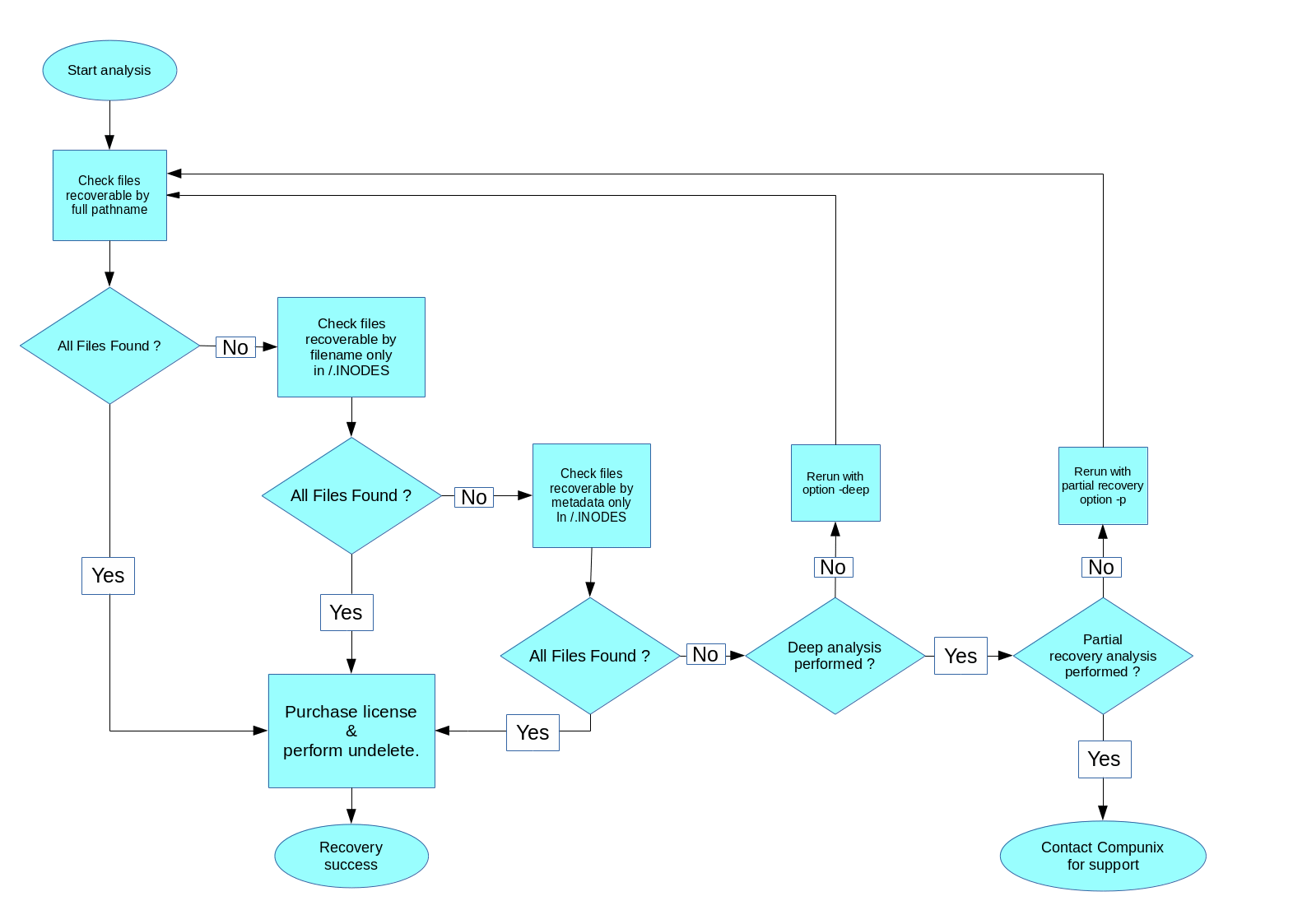
When analysis completed, but not sure how to interpret the result, execute the following command at the prompt of the analysis tool :
report > /tmp/compunix.report
and the send the file /tmp/compunix.report for analysis to info@compunix.com.
2.4.1 Identify recoverable files by full path-name
The interactive prompt will start in the root directory of the filesystem. Ls output will show in which directories files can be recovered. The number indicates the number of recoverable files.
Example 1:
Following is a case where 1 file was deleted in directory /dir4/sub1, here the command to execute to see if this file is recoverable :
Current directory / > ls ⇦ show files and directories recoverable in root-directory of filesystem Current directory / drwxr-xr-x 256 May 27 17:24 dir2 (deleted directory with 2 recoverables files) drwxr-xr-x 256 May 27 17:24 dir3 (deleted directory with 10 recoverables files) drwxr-xr-x 256 May 27 17:24 dir4 (deleted directory with 1 recoverables files) drwxr-xr-x 256 May 27 17:24 dir5-big (deleted directory with 74 recoverables files) drwxr-xr-x 256 May 27 17:24 dir6-big (deleted directory with 179 recoverables files) Statistics current directory Total bytes recoverable : 0 Bytes Current directory / > cd dir4 ⇦ change to sub-directory dir4 Current directory /dir3 > ls ⇦ show files recoverable in directory /dir4 Current directory /dir4 > ls Current directory /dir4 drwxr-xr-x 256 May 27 17:24 . (deleted directory with 1 recoverables files) dr-xr-xr-x .. (root dir 389 recoverables files) drwxr-xr-x 256 May 27 17:24 sub1 (deleted directory with 1 recoverables files) Statistics current directory Total bytes recoverable : 0 Bytes Current directory /dir4 > cd sub1 ⇦ change to sub-directory /dir4/sub1 Current directory /dir4/sub1 > ls ⇦ show files recoverable in directory /dir4/sub1 Current directory /dir4/sub1 drwxr-xr-x 256 May 27 17:24 . (deleted directory with 1 recoverables files) drwxr-xr-x 256 May 27 17:24 .. (deleted directory with 1 recoverables files) S -rw-r--r-- 8135 Jul 31 2015 dir4_sub1_file1 (deleted small file data 230a-2320-2020-2020-5b41-7072-2030-3620 '#' ) Statistics current directory Total bytes recoverable : 7 KBytes Number of files marked with 'S' that are recoverable with small file license : 1 Current directory /dir4/sub1 >
Example 2:
In this recovery example, a directory ‘database1’ was deleted containing Oracle database files.
Current directory / > ls ⇦ show files and directories recoverable in root-directory of filesystem Current directory / dr-xr-xr-x . (root dir 10 recoverables files) dr-xr-xr-x .. (root dir 10 recoverables files) dr-xr-xr-x .INODES (ALL 10 recoverables files) drwxr-xr-x 256 Jan 15 2017 database1 (deleted directory with 10 recoverables files) Statistics current directory Total bytes recoverable : 0 Bytes Current directory / > cd database1 ⇦ change to directory /database1 Current directory /database1 > ls ⇦ show files and directories recoverable in /database1 Current directory /database1 drwxr-xr-x 256 Jan 15 2017 . (deleted directory with 10 recoverables files) dr-xr-xr-x .. (root dir 10 recoverables files) S -r--r--r-- 3096576 Jan 15 2017 control01.ctl (deleted small file data 00c2-0000-ffc0-0000-0000-0000-0000-0000 ) S -r--r--r-- 3096576 Jan 15 2017 control02.ctl (deleted small file data 00c2-0000-ffc0-0000-0000-0000-0000-0000 ) S -r--r--r-- 3096576 Jan 15 2017 control03.ctl (deleted small file data 00c2-0000-ffc0-0000-0000-0000-0000-0000 ) L -r--r--r-- 10486272 Jan 15 2017 redo01.log (deleted large file data 0022-0000-ffc0-0000-0000-0000-0000-0000 ) L -r--r--r-- 10486272 Jan 15 2017 redo02.log (deleted large file data 0022-0000-ffc0-0000-0000-0000-0000-0000 ) L -r--r--r-- 10486272 Jan 15 2017 redo03.log (deleted large file data 0022-0000-ffc0-0000-0000-0000-0000-0000 ) L -r--r--r-- 524296192 Jan 15 2017 sysaux01.dbf (deleted large file data 00a2-0000-ffc0-0000-0000-0000-0000-0000 ) L -r--r--r-- 786440192 Jan 15 2017 system01.dbf (deleted large file data 00a2-0000-ffc0-0000-0000-0000-0000-0000 ) L -r--r--r--4194312192 Jan 15 2017 undotbs01.dbf (deleted large file data 00a2-0000-ffc0-0000-0000-0000-0000-0000 ) L -r--r--r--6693855232 Jan 15 2017 users01.dbf (deleted large file data 00a2-0000-ffc0-0000-0000-0000-0000-0000 ) Statistics current directory Total bytes recoverable : 11 Gbytes ⇓ 3 small files and 7 big files recoverable ⇓ Number of files marked with 'S' that are recoverable with small file license : 3 Number of files marked with 'L' that are only recoverable with big file license : 7 Number of files marked with 'L' and 'S' that are recoverable with big file license : 10 Current directory /database1 > cd / Current directory / > cd .INODES ⇦ change to directory /.INODES for files not recoverable by full pathname Current directory /.INODES > ls Current directory /.INODES dr-xr-xr-x . (ALL 10 recoverables files) dr-xr-xr-x .. (root dir 10 recoverables files) S -r--r--r-- 3096576 Jan 15 2017 control01.ctl (deleted small file data 00c2-0000-ffc0-0000-0000-0000-0000-0000 ) S -r--r--r-- 3096576 Jan 15 2017 control02.ctl (deleted small file data 00c2-0000-ffc0-0000-0000-0000-0000-0000 ) S -r--r--r-- 3096576 Jan 15 2017 control03.ctl (deleted small file data 00c2-0000-ffc0-0000-0000-0000-0000-0000 ) drwxr-xr-x 256 Jan 15 2017 database1 (deleted directory with 10 recoverables files) L -r--r--r-- 10486272 Jan 15 2017 redo01.log (deleted large file data 0022-0000-ffc0-0000-0000-0000-0000-0000 ) L -r--r--r-- 10486272 Jan 15 2017 redo02.log (deleted large file data 0022-0000-ffc0-0000-0000-0000-0000-0000 ) L -r--r--r-- 10486272 Jan 15 2017 redo03.log (deleted large file data 0022-0000-ffc0-0000-0000-0000-0000-0000 ) L -r--r--r-- 524296192 Jan 15 2017 sysaux01.dbf (deleted large file data 00a2-0000-ffc0-0000-0000-0000-0000-0000 ) L -r--r--r-- 786440192 Jan 15 2017 system01.dbf (deleted large file data 00a2-0000-ffc0-0000-0000-0000-0000-0000 ) L -r--r--r--4194312192 Jan 15 2017 undotbs01.dbf (deleted large file data 00a2-0000-ffc0-0000-0000-0000-0000-0000 ) L -r--r--r--6693855232 Jan 15 2017 users01.dbf (deleted large file data 00a2-0000-ffc0-0000-0000-0000-0000-0000 ) Statistics current directory Total bytes recoverable : 11 Gbytes ⇓ 3 small files and 7 big files recoverable ⇓ Number of files marked with 'S' that are recoverable with small file license : 3 Number of files marked with 'L' that are only recoverable with big file license : 7 Number of files marked with 'L' and 'S' that are recoverable with big file license : 10 Current directory /.INODES >
If all deleted files identify, proceed with requiring recovery key and software 3 Acquiring license.
If not all found, proceed with recovery by filename only.
2.4.2 Identify recoverable files by filename only
Sometimes it is not possible to recreate the full pathname of the recoverable file. If deleted files not found in previous step, check out directory /.INODES
Current directory / > ls ⇦ show files and directories recoverable in root-directory of filesystem Current directory / dr-xr-xr-x . (root dir 10 recoverables files) dr-xr-xr-x .. (root dir 10 recoverables files) dr-xr-xr-x .INODES (ALL 10 recoverables files) drwxr-xr-x 256 Jan 15 2017 database1 (deleted directory with 10 recoverables files) Statistics current directory Total bytes recoverable : 0 Bytes Current directory / > cd .INODES ⇦ change to directory /.INODES for files not recoverable by full pathname Current directory /.INODES > ls Current directory /.INODES dr-xr-xr-x . (ALL 10 recoverables files) dr-xr-xr-x .. (root dir 10 recoverables files) S -r--r--r-- 3096576 Jan 15 2017 control01.ctl (deleted small file data 00c2-0000-ffc0-0000-0000-0000-0000-0000 ) S -r--r--r-- 3096576 Jan 15 2017 control02.ctl (deleted small file data 00c2-0000-ffc0-0000-0000-0000-0000-0000 ) S -r--r--r-- 3096576 Jan 15 2017 control03.ctl (deleted small file data 00c2-0000-ffc0-0000-0000-0000-0000-0000 ) drwxr-xr-x 256 Jan 15 2017 database1 (deleted directory with 10 recoverables files) L -r--r--r-- 10486272 Jan 15 2017 redo01.log (deleted large file data 0022-0000-ffc0-0000-0000-0000-0000-0000 ) L -r--r--r-- 10486272 Jan 15 2017 redo02.log (deleted large file data 0022-0000-ffc0-0000-0000-0000-0000-0000 ) L -r--r--r-- 10486272 Jan 15 2017 redo03.log (deleted large file data 0022-0000-ffc0-0000-0000-0000-0000-0000 ) L -r--r--r-- 524296192 Jan 15 2017 sysaux01.dbf (deleted large file data 00a2-0000-ffc0-0000-0000-0000-0000-0000 ) L -r--r--r-- 786440192 Jan 15 2017 system01.dbf (deleted large file data 00a2-0000-ffc0-0000-0000-0000-0000-0000 ) L -r--r--r--4194312192 Jan 15 2017 undotbs01.dbf (deleted large file data 00a2-0000-ffc0-0000-0000-0000-0000-0000 ) L -r--r--r--6693855232 Jan 15 2017 users01.dbf (deleted large file data 00a2-0000-ffc0-0000-0000-0000-0000-0000 ) Statistics current directory Total bytes recoverable : 11 Gbytes ⇓ 3 small files and 7 big files recoverable ⇓ Number of files marked with 'S' that are recoverable with small file license : 3 Number of files marked with 'L' that are only recoverable with big file license : 7 Number of files marked with 'L' and 'S' that are recoverable with big file license : 10 Current directory /.INODES >
The recovery tools shows all recoverable files into this directory. This includes deleted directories for which the path to the root directory of the filesystem could not be reconstructed.
If all deleted files identify, proceed with acquiring recovery key and software at 3.Recovery license.
If not all files found, go to next step
2.4.3 Identify recoverable files by metadata
When a filedata is recoverable but not the filename, the directory /.INODES has an entry to this recoverable data. In case of JFS2, all file metadata remains available:
file user and group
file type
timestamp
If all deleted files identify, proceed with acquiring recovery key and software at 3.Recovery license.
If not all files found, go to next step.
2.4.4 More in depth analysis
When additional data must be found for recovery, following extra steps should be taken:
if analysis was performed without deep scan, re-run tool with option ‘-deep’ and perform analysis again 2.3.Identify recoverable files.
if partially recoverable files are of interest of recovery, for example 70% recoverable files, rerun with ‘-p 70’ and perform analysis again 2.3.Identify recoverable files.
When analysis completed, but not sure how to interpret the result, execute the following command at the prompt of the analysis tool :
report > /tmp/compunix.report
and the send the file /tmp/compunix.report for analysis to info@compunix.com.
3 Acquiring license
3.1 License selection
Following flow diagram describes how to select which license is
most suitable for a specific recovery situation.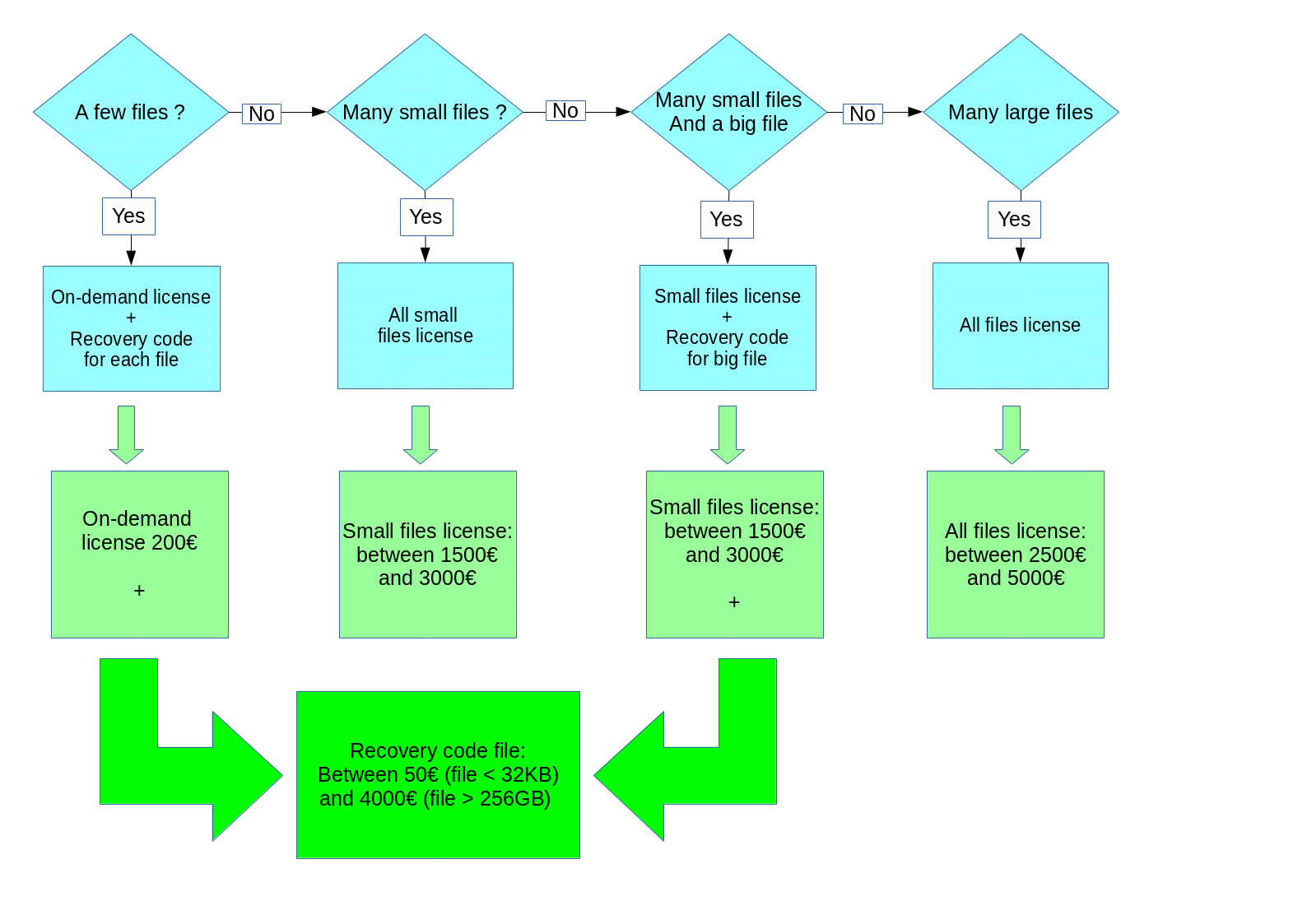
3.2 Purchase online license
3.2.1 All small files recovery license
On-demand license can be purchased at https://www.compunix.com/pur-prod/purchase-download.php. From drop-down ‘Select recovery license’, select ‘undelete all recoverable files smaller than 10MB (‘small files license’)’:
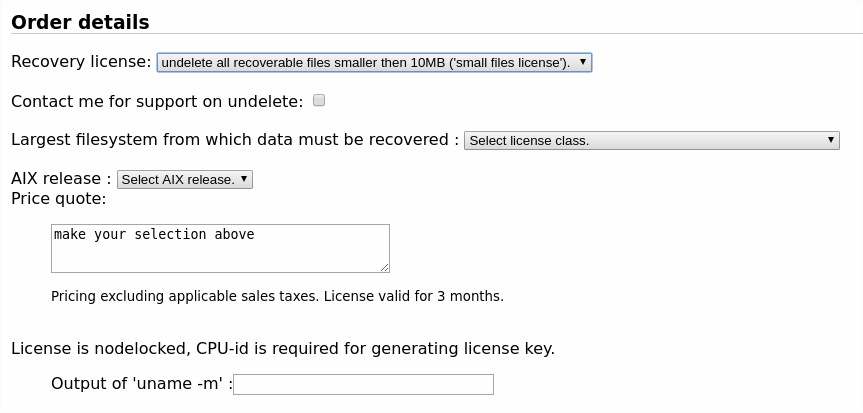
3.2.2 All files recovery license
On-demand license can be purchased at https://www.compunix.com/pur-prod/purchase-download.php. From drop-down ‘Select recovery license’, select ‘undelete all recoverable files (‘all files license’)’:
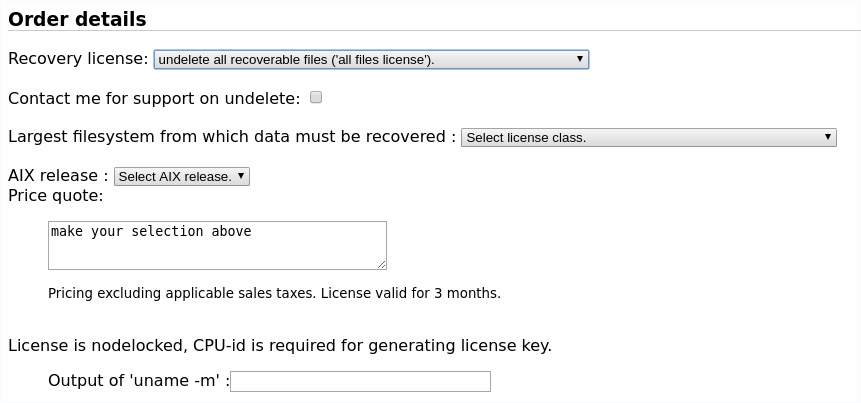
3.2.3 On-demand license
O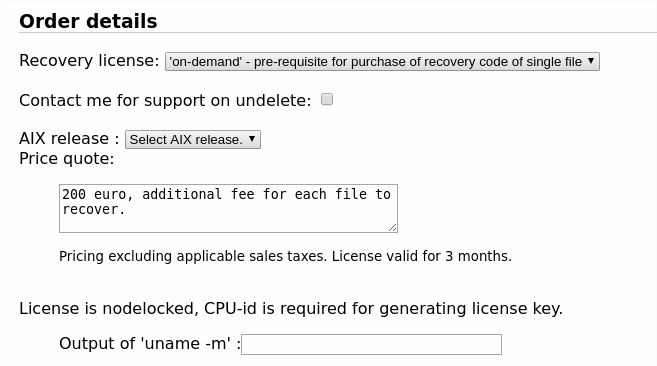
n-demand
license can be purchased at
https://www.compunix.com/pur-prod/purchase-download.php.
From drop-down ‘Select recovery license’, select ‘on-demand’:
3.2.4 Recovery code for a single file
Recovery code for a file can be purchases in following two cases:
A ‘small file license’ was purchased but the file you need to recover is a big file.
A ‘on-demand license’ was purchased. In this situation a recovery code must be acquired for each file that must be undeleted.
Recovery code can be purchased at https://www.compunix.com/pur-prod/purchase-download.php. From drop-down ‘Select recovery license’, select ‘Recovery code for one single file’:
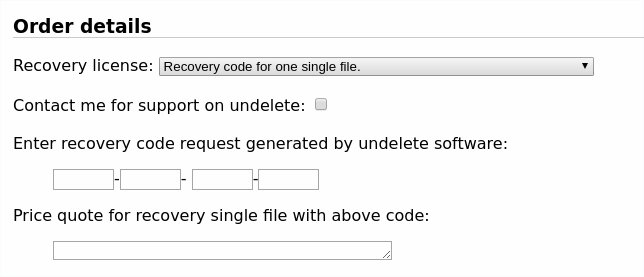
4 Perform data recovery
4.1 Execution licensed version
The licensed software has the same command arguments as the free list tool, with one additional paramater to provide license key:
-lic <license-key>
If license is not provided on command line, tool will prompt for license key.
4.2 Example recovery
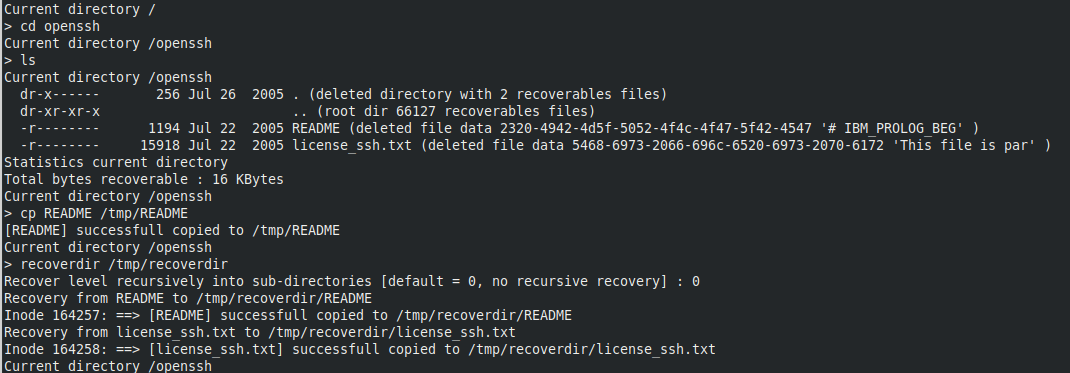
Above shows two ways of restoring data:
Restoring a single file:
cp README /tmp/README
Restoring current directory completely:
recoverdir /tmp/recoverdir
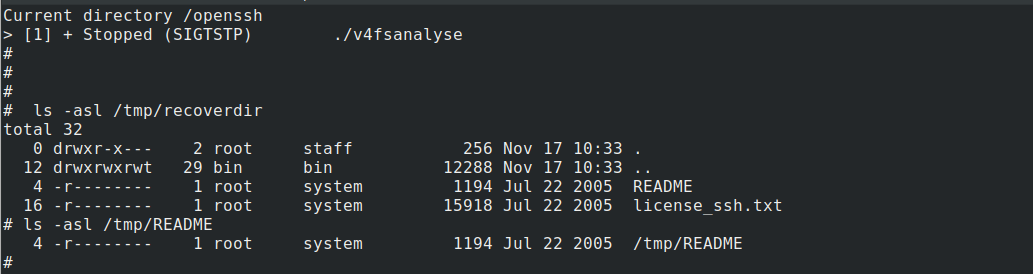
Above shows the recovered file and directory.
4.3 Command prompt licensed version
All commands at prompt of free tool are available in licensed tool.
At command prompt of tool, all commands from free tool are available :
cd change directory
ls [pattern] perform directory listing, if optional pattern provided, will show only files and directories starting with this string
lsr performs a recursive directory listing (maximum depth of 5)
pwd print current directory
report print a report, can be send to Compunix for interpretation
status status overview of how many files can be recovered
save filename save status into filename, this will allow for faster restart of tool. Filename of status file to be provided as option on commandline -savefile filename
help print help message
quit|exit exit the tool
In addition, following extra commands are available :
cp src-file dst-file
Copy recoverable src-file to destination dst-file. It is good practice to specify full patname for dst-file. Dst-file must be on different filesystem then the logical volume from which is been recovered.
recoverdir dst-directory [pattern]
Copy all files in current directory into existing dst-directory. Destination directory must been be specified full pathname for dst-directory. Dst-directory must be on different filesystem then the logical volume from which is been recovered.
When pattern provided, only filenames that start with pattern will be recovered.
An additional prompt will ask if recovery must be performed recursively, descending into sub-directories. Default is not to descend into sub directories.
5 Command line options
5.1 Free tool
Usage of vxfslist.bin tool:
vxfslist [options] /dev/hdxx
Options are :
-undelete search for recoverable deleted files. Works for JFS2 and JFS filesystems.
-uncrfs when files need to be recovered from a crfs operation performed on logical volume. Only works for JFS2 filesystems.
-d /dev/<lv_name> name of logical volume block device
-v more verbose output
-savefile filename filename where analysis result will be stored, if not specified, status file will be stored in directory /var/compunix
-nosave do not save results for quick restart
-vfs [jfs|jfs2] in case of corruption of LVCB, use option -vfs to specify which type of filesystem is on the logical volume
-deep performs a more depth analysis of the filesystem. This option is automatically activated for small filesystems. To be used when not all files, directory or directory structure is recovered, mostly in the case when many files have been deleted, like with 'rm -r' command executed.
-p percentage by default, tool only shows files which are recoverable for 100%, so none of the data-blocks been overwritten by another newer file. When -p specified, for example 75, tool will show files which have not overwritten and can be restored above 75%.
5.2 Licensed tool
All command line options of the free tool are available with the licensed tool. There is one additional command line option available:
-lic <license-key> license key obtained after purchase can be provided a the command line
6 Command prompt
6.1 Free tool
At command prompt of tool, following commands available :
cd change directory
ls [string] perform directory listing, if option string provided, will show only files and directories starting with this string
lsr performs a recursive directory listing (maximum depth of 5)
pwd print current directory
report print a report, can be send to Compunix for interpretation
status status overview of how many files can be recovered
save filename save status into filename, this will allow for faster restart of tool. Filename of status file to be provided as option on commandline -savefile filename
help print help message
quit|exit exit the tool
Output redirection available with ‘>’ to write to file or ‘>>’ to append to an exsting file. For example:
> report > /tmp/compunix.report
6.2 Licensed tool
In addition of all commends available in free tool, following extra commands are available :
cp src-file dst-file
Copy recoverable src-file to destination dst-file. It is good practice to specify full patname for dst-file. Dst-file must be on different filesystem then the logical volume from which is been recovered.
recoverdir dst-directory [pattern]
Copy all files in current directory into existing dst-directory. Destination directory must been be specified full pathname for dst-directory. Dst-directory must be on different filesystem then the logical volume from which is been recovered.
When pattern provided, only filenames that start with pattern will be recovered.
An additional prompt will ask if recovery must be performed recursively, descending into sub-directories. Default is not to descend into sub directories.
